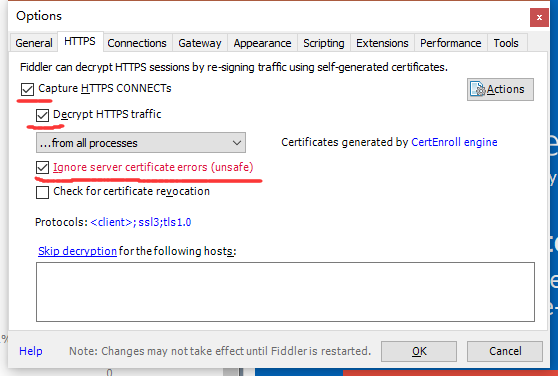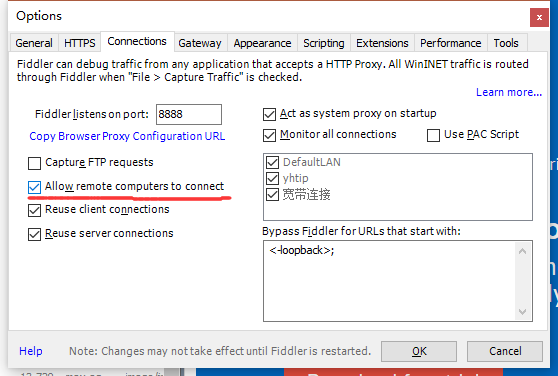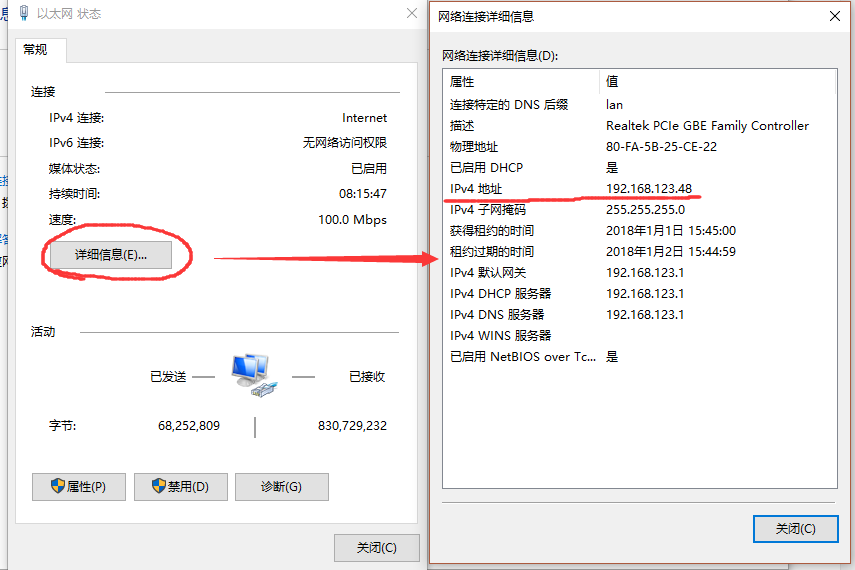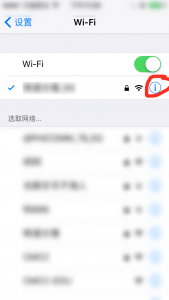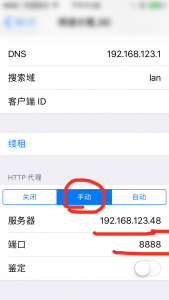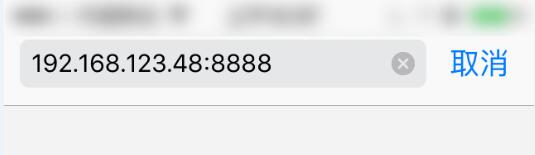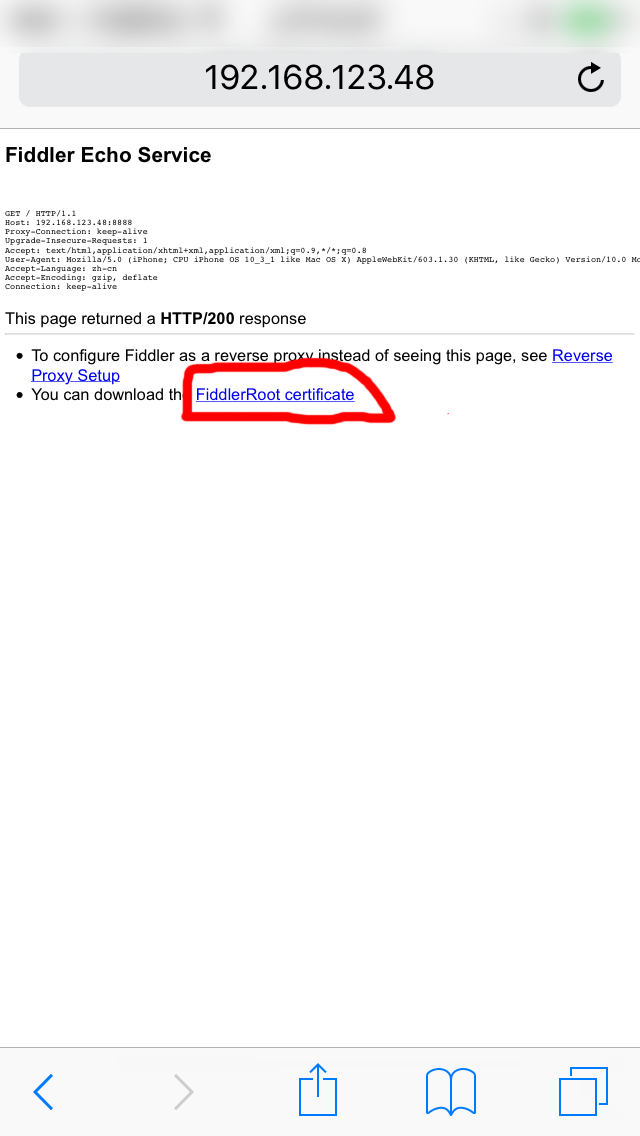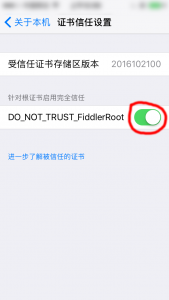Ctrl+(x u) 按住Ctrl的同时再先后按x和u,可以撤销刚才的操作
1. 检查网络的服务 ==systemctl status NetworkManager.service==
2. 检查网络的连接 nmcli dev status
3. 配置CentOS地址的方式 1. DHCP动态获得 dhclient
2. 手动配置 ip addr add 192.168.10.2/24 dev ens32
如果重启系统或者重启服务,网卡的IP地址和掩码都会丢失
远程管理:
Telnet:明文 23
SSH:SSHv1和SSHv2,密文 22
SecureCRT 8.3
1 2 3 4 5 6 7 8 9 10 11 12 13 14 15 16 17 18 [root@localhost /]# cd .. [root@localhost /]# cat etc/sysconfig/network-scripts/ifcfg-ens32 TYPE=Ethernet PROXY_METHOD=none BROWSER_ONLY=no BOOTPROTO=dhcp //网卡获得地址的方式 DEFROUTE=yes IPV4_FAILURE_FATAL=no IPV6INIT=yes IPV6_AUTOCONF=yes IPV6_DEFROUTE=yes IPV6_FAILURE_FATAL=no IPV6_ADDR_GEN_MODE=stable-privacy NAME=ens32 UUID=a185b3b4-e52f-40b5-81ac-f16f7d228980 DEVICE=ens32 ONBOOT=no //系统开机的时候是否开启网卡 [root@localhost /]#
修改:
vi
vim
[root@localhost /]# vim etc/sysconfig/network-scripts/ifcfg-ens32
按i键开启插入功能
增加:IPADDR=192.168.75(本机网络地址).128
按ESC退出,再按Shift+:,输入wq(强制保存)也可以wq!
1 2 3 4 5 6 7 8 9 10 11 12 13 14 15 16 17 18 19 20 21 [root@localhost /]# cat etc/sysconfig/network-scripts/ifcfg-ens32 TYPE=Ethernet PROXY_METHOD=none BROWSER_ONLY=no BOOTPROTO=static DEFROUTE=yes IPV4_FAILURE_FATAL=no IPV6INIT=yes IPV6_AUTOCONF=yes IPV6_DEFROUTE=yes IPV6_FAILURE_FATAL=no IPV6_ADDR_GEN_MODE=stable-privacy NAME=ens32 UUID=a185b3b4-e52f-40b5-81ac-f16f7d228980 DEVICE=ens32 ONBOOT=yes IPADDR=192.168.75.128 NETMASK=255.255.255.0 GATEWAY=192.168.75.2 DNS1=192.168.75.1 [root@localhost /]#
重启网络服务:
1 2 3 4 5 [root@localhost /]# service network restart Restarting network (via systemctl): [ ok ] [root@localhost /]# [root@localhost /]# reboot
CentOS图形化安装或图形化界面:最小内存628M
4. Linux常用命令:
文件处理命令
权限管理命令
文件搜索命令
帮助命令
用户管理命令
压缩解压命令
winRaR,7-ZIP,WIN-ZIP
网络命令
关机重启命令
Linux 命令格式
除个别命令外,几乎所有命令都遵循这种格式
当有多个选项时,可以写在一起,也可以分开写
简化选项和完整选项,简化是-a,完整是–all
1. 目录处理命令 - ls 命令名称: ls
[root@localhost /]# ls /bin
蓝色:表示目录
w:写入
1 2 3 4 [root@localhost /]# ls bin boot dev etc home lib lib64 media mnt opt proc root run sbin srv sys tmp usr var [root@localhost /]# ls /root anaconda-ks.cfg
[root@localhost /]# ls /sbin
1 2 3 [root@localhost /]# ls -a /root . anaconda-ks.cfg .bash_logout .bashrc .config .tcshrc .. .bash_history .bash_profile .cache .cshrc .viminfo
1 2 3 [root@localhost /]# ls -l /root 总用量 4 -rw-------. 1 root root 1291 3月 14 11:18 anaconda-ks.cfg
1 2 3 [root@localhost /]# ls -lh /root 总用量 4.0K -rw-------. 1 root root 1.3K 3月 14 11:18 anaconda-ks.cfg
1 2 3 4 5 6 7 8 9 10 11 12 13 14 [root@localhost /]# ls -alh /root 总用量 32K dr-xr-x---. 4 root root 180 3月 14 12:01 . dr-xr-xr-x. 17 root root 224 3月 14 11:17 .. -rw-------. 1 root root 1.3K 3月 14 11:18 anaconda-ks.cfg -rw-------. 1 root root 275 3月 14 12:01 .bash_history -rw-r--r--. 1 root root 18 12月 29 2013 .bash_logout -rw-r--r--. 1 root root 176 12月 29 2013 .bash_profile -rw-r--r--. 1 root root 176 12月 29 2013 .bashrc drwxr-xr-x. 3 root root 18 3月 14 11:21 .cache drwxr-xr-x. 3 root root 18 3月 14 11:21 .config -rw-r--r--. 1 root root 100 12月 29 2013 .cshrc -rw-r--r--. 1 root root 129 12月 29 2013 .tcshrc -rw-------. 1 root root 911 3月 14 12:01 .viminfo
1 2 3 4 [root@localhost /]# ls --all . bin dev home lib64 mnt proc run srv tmp var .. boot etc lib media opt root sbin sys usr [root@localhost /]#
1 2 3 [root@localhost /]# ls bin boot dev etc home lib lib64 media mnt opt proc root run sbin srv sys tmp usr var [root@localhost /]#
/
/bin
/sbin
/etc
/dev:设备文件
/proc:进程信息
/var:变量文件
/tmp:临时文件,系统和用户临时创建的文件
/usr:二进制文件,库文件,文档,源代码
/home:用户存储个人档案的地方
/boot:引导加载程序文件
1 2 3 4 5 6 7 8 9 10 [root@localhost /]# cd /bin [root@localhost bin]# yum install tree [root@localhost bin]# tree [root@localhost ~]#cd /boot [root@localhost boot]# ls -1 [root@localhost boot]# ls -1/boot [root@localhost boot]# ll [root@localhost boot]# alias [root@localhost /]# ls --version [root@localhost /]# ls --help
/lib:系统库
/opt:可选的附加应用程序,第三方的应用可以
/mnt:挂在目录
/media:移动设备的临时目录
/srv:服务数据
1 2 [root@localhost ~]# service network restart Restarting network (via systemctl): [ ok ]
[root@localhost ~]# systemctl restart network.service
2. 目录处理命令 - mkdir
ls
cd
mkdir
-p:递归创建,新建一个目录的同时,并且在这个文件夹内再创建一个子目录
mkdir -p/tmp/ABC/DEF
rmdir:删除空目录
1 2 3 4 5 6 [root@localhost tmp]# mkdir {AAA,BBB,CCC} //相当于 [root@localhost tmp]# mkdir -m=x KKKK [root@localhost tmp]# mkdir -m=r KKKKK [root@localhost tmp]# mkdir -m=rx KKKKK //修改权限
1.可以看到创建过程 1 2 3 4 [root@localhost tmp]# mkdir -vp TEST2/HHHHH mkdir: 已创建目录 "TEST2" mkdir: 已创建目录 "TEST2/HHHHH" [root@localhost tmp]#
目录处理命令 - cd
所有路径:shell内置命令
Shell脚本
C语言,用户和Linux一个桥梁
命令语言
程序语言
Windows Explorer:Windows资源管理器,图形化的Shell
JAVA、PHP
文本编辑器或者执行脚本解释器:
Bourne Shell /usr/bin/sh或者/bin/sh
Bourne Again Shell /bin/bash Linux默认的Shell,广泛使用,易用,免费
C Shell /usr/bin/csh
K Shell /usr/bin/ksh
Shell for ROOT /sbin/sh
扩展名:
shell:.sh
PHP:.php
[root@localhost ~]# vim /tmp/test.sh
2. 运行脚本的方式
作为执行程序运行1 2 3 4 5 6 7 [root@localhost ~]# ls -l /tmp 总用量 8 -rwx------. 1 root root 836 3月 28 09:21 ks-script-oSo132 drwx------. 3 root root 17 3月 28 09:22 systemd-private-ba6aa69f557f4ee7ad7fd66ecd066de3-vgauthd.service-y0jIpM drwx------. 3 root root 17 3月 28 09:22 systemd-private-ba6aa69f557f4ee7ad7fd66ecd066de3-vmtoolsd.service-iIGRHr -rw-r--r--. 1 root root 33 3月 28 10:03 test.sh -rw-------. 1 root root 0 3月 28 09:06 yum.log
[root@localhost tmp]# chmod +x ./test.sh
1 2 3 4 5 6 7 8 [root@localhost tmp]# ll 总用量 8 -rwx------. 1 root root 836 3月 28 09:21 ks-script-oSo132 drwx------. 3 root root 17 3月 28 09:22 systemd-private-ba6aa69f557f4ee7ad7fd66ecd066de3-vgauthd.service-y0jIpM drwx------. 3 root root 17 3月 28 09:22 systemd-private-ba6aa69f557f4ee7ad7fd66ecd066de3-vmtoolsd.service-iIGRHr -rwxr-xr-x. 1 root root 33 3月 28 10:03 test.sh -rw-------. 1 root root 0 3月 28 09:06 yum.log [root@localhost tmp]#
[root@localhost tmp]# ./test.sh
作为解释器参数
Linux关机
3. 目录处理命令 - cp 命令名称:cp
1. 拷贝单个文件 [root@localhost ~]# cp /etc/asound.conf /tmp
1 2 3 4 5 6 [root@localhost ~]# ll /tmp 总用量 4 -rw-r--r--. 1 root root 55 4月 8 14:10 asound.conf drwx------. 3 root root 17 4月 8 12:20 systemd-private-5da61680c1bc4007aee12dcf0b3c462a-vgauthd.service-gp0Y4e drwx------. 3 root root 17 4月 8 12:20 systemd-private-5da61680c1bc4007aee12dcf0b3c462a-vmtoolsd.service-nKN26o [root@localhost ~]#
如果在拷贝文件的目录下的时候,是不需要加路径的:
1 2 3 4 5 6 7 8 9 [root@localhost ~]# cd /etc [root@localhost etc]# cp chrony.conf /tmp [root@localhost etc]# ll /tmp 总用量 8 -rw-r--r--. 1 root root 55 4月 8 14:10 asound.conf -rw-r--r--. 1 root root 1108 4月 8 14:11 chrony.conf drwx------. 3 root root 17 4月 8 12:20 systemd-private-5da61680c1bc4007aee12dcf0b3c462a-vgauthd.service-gp0Y4e drwx------. 3 root root 17 4月 8 12:20 systemd-private-5da61680c1bc4007aee12dcf0b3c462a-vmtoolsd.service-nKN26o [root@localhost etc]#
同样也可以跟路径:
2. 拷贝多个文件 [root@localhost etc]# cp fuse.conf GeoIP.conf host.conf /tmp
1 2 3 4 5 6 7 8 9 10 11 [root@localhost etc]# ll /tmp 总用量 24 -rw-r--r--. 1 root root 55 4月 8 14:10 asound.conf -rw-r--r--. 1 root root 1108 4月 8 14:11 chrony.conf -rw-r--r--. 1 root root 20 4月 8 14:13 fprintd.conf -rw-r--r--. 1 root root 38 4月 8 14:15 fuse.conf -rw-r--r--. 1 root root 842 4月 8 14:15 GeoIP.conf -rw-r--r--. 1 root root 9 4月 8 14:15 host.conf drwx------. 3 root root 17 4月 8 12:20 systemd-private-5da61680c1bc4007aee12dcf0b3c462a-vgauthd.service-gp0Y4e drwx------. 3 root root 17 4月 8 12:20 systemd-private-5da61680c1bc4007aee12dcf0b3c462a-vmtoolsd.service-nKN26o [root@localhost etc]#
[root@localhost etc]# cp /etc/kdump.conf /etc/krb5.conf /etc/ld.so.conf /tmp
1 2 3 4 5 6 7 8 9 10 11 [root@localhost etc]# ll /tmp 总用量 40 -rw-r--r--. 1 root root 55 4月 8 14:10 asound.conf -rw-r--r--. 1 root root 1108 4月 8 14:11 chrony.conf -rw-r--r--. 1 root root 20 4月 8 14:13 fprintd.conf -rw-r--r--. 1 root root 38 4月 8 14:15 fuse.conf -rw-r--r--. 1 root root 842 4月 8 14:15 GeoIP.conf -rw-r--r--. 1 root root 9 4月 8 14:15 host.conf -rw-r--r--. 1 root root 7265 4月 8 14:17 kdump.conf -rw-r--r--. 1 root root 590 4月 8 14:17 krb5.conf -rw-r--r--. 1 root root 28 4月 8 14:17 ld.so.conf
3. 拷贝目录 [root@localhost etc]# cp /etc/sysconfig /tmp
[root@localhost etc]# ll /etc/sysconfig/
[root@localhost etc]# ll /tmp/sysconfig/
不仅拷贝了子目录,而且包括了子目录下的所有内容
4. 参数 -p [root@localhost etc]# cp man_db.conf /tmp
[root@localhost etc]# ls -l man_db.conf
[root@localhost etc]# cp -p mke2fs.conf /tmp
[root@localhost etc]# cp -rp abrt /tmp
5. 修改目标文件的名字 [root@localhost etc]# cp resolv.conf /tmp/abc.conf
6. 拷贝重复文件 [root@localhost etc]# cp asound.conf /tmp
[root@localhost etc]# \cp -r sysconfig /tmp
[root@localhost etc]# cp -r sysconfig /tmp
清屏:
输入clear
按ctrl+L
ALT+E+K
4. 目录处理命令 - mv 命令名称:mv
1. 改名 [root@localhost etc]# cd /tmp
[root@localhost tmp]# mv asound.conf def.conf
2. 移动文件 [root@localhost tmp]# mkdir AAA
[root@localhost tmp]# ll AAA
3. 移动多个文件 [root@localhost tmp]# touch test1.log test2.log test3.log
[root@localhost tmp]# mkdir BBB
4. 文件覆盖 [root@localhost AAA]# ll /tmp/BBB
[root@localhost BBB]# mv -f test2.log test3.log
chrony.conf文件大小是1108,覆盖fprintd.conf后,fprintd.conf大小变成1108
[root@localhost tmp]# mv -f chrony.conf fprintd.conf
5. 目录移动 [root@localhost tmp]# mv AAA BBB
[root@localhost tmp]# ll BBB
如果目录目录不存在,就变成改名了:
6. 特殊使用 [root@localhost tmp]# cd HHH
1 2 3 4 5 6 7 8 9 10 11 12 13 14 15 16 17 18 19 20 [root@localhost HHH]# ll /tmp 总用量 52 drwxr-xr-x. 2 root root 22 4月 8 15:16 AAA -rw-r--r--. 1 root root 54 4月 8 14:44 abc.conf drwxr-xr-x. 3 root root 101 4月 8 10:59 abrt -rw-r--r--. 1 root root 1108 4月 8 14:11 fprintd.conf -rw-r--r--. 1 root root 38 4月 8 14:15 fuse.conf -rw-r--r--. 1 root root 842 4月 8 14:15 GeoIP.conf drwxr-xr-x. 2 root root 6 4月 8 15:29 HHH -rw-r--r--. 1 root root 9 4月 8 14:15 host.conf -rw-r--r--. 1 root root 7265 4月 8 14:17 kdump.conf -rw-r--r--. 1 root root 590 4月 8 14:17 krb5.conf -rw-r--r--. 1 root root 28 4月 8 14:17 ld.so.conf -rw-r--r--. 1 root root 5171 4月 8 14:39 man_db.conf -rw-r--r--. 1 root root 936 8月 3 2017 mke2fs.conf drwxr-xr-x. 6 root root 4096 4月 8 14:58 sysconfig drwx------. 3 root root 17 4月 8 12:20 systemd-private-5da61680c1bc4007aee12dcf0b3c462a-vgauthd.service-gp0Y4e drwx------. 3 root root 17 4月 8 12:20 systemd-private-5da61680c1bc4007aee12dcf0b3c462a-vmtoolsd.service-nKN26o -rw-r--r--. 1 root root 0 4月 8 15:14 test3.log [root@localhost HHH]#
将目录中的文件拷贝到上一级目录
把后缀是.conf的文件拷贝到AAA目录:
7. 备份目录文件 [root@localhost tmp]# mv -b AAA/abc.conf test3.log
1 2 3 4 5 6 7 8 9 10 11 [root@localhost tmp]# ll 总用量 8 drwxr-xr-x. 2 root root 185 4月 8 15:34 AAA drwxr-xr-x. 3 root root 101 4月 8 10:59 abrt drwxr-xr-x. 2 root root 6 4月 8 15:29 HHH drwxr-xr-x. 6 root root 4096 4月 8 14:58 sysconfig drwx------. 3 root root 17 4月 8 12:20 systemd-private-5da61680c1bc4007aee12dcf0b3c462a-vgauthd.service-gp0Y4e drwx------. 3 root root 17 4月 8 12:20 systemd-private-5da61680c1bc4007aee12dcf0b3c462a-vmtoolsd.service-nKN26o -rw-r--r--. 1 root root 54 4月 8 14:44 test3.log -rw-r--r--. 1 root root 0 4月 8 15:14 test3.log~ [root@localhost tmp]#
pwd: 用法:pwd [-LP]
5. 目录处理命令 - rm 命令名称:rm
6. 文件处理命令 - touch 命令名称:touch
1. 创建不存在的文件 [root@localhost tmp]# touch test001.log test002.log
vi或者vim代表的是创建一个空文件,并对其进行编辑:
//vi或者vim创建的文件不保存,文件是不会被创建的
1. 不创建文件 [root@localhost tmp]# touch -c test007.log
2. 将yum.log的时间更新给test001.log -rw-r–r–. 1 root root 0 4月 13 14:29 test001.log
[root@localhost tmp]# touch -r yum.log test001.log
3. 设定文件的时间戳 [root@localhost tmp]# touch -t 201210111530.10 test007.log
[root@localhost tmp]# ll –full-time
1. Windows
创建时间
修改时间
访问时间
2. Linux
创建时间 access time,简称atime 文件中的数据库最后被访问的时间
修改时间 modify time,简称mtime 文件内容被修改的最后时间
状态修改时间 change time,简称ctime 文件的元数据发生变化,比如权限,所有者等等
realtime
3. 读取文件测试 [root@localhost tmp]# touch issue.txt
[root@localhost tmp]# ls -l –time=atime
[root@localhost tmp]# ls -l –time=ctime
4. 使用touch创建一个文件 atime=mtime=ctime
[root@localhost tmp]# stat issue.txt
[root@localhost tmp]# cat issue.txt
5. 修改文件测试 [root@localhost tmp]# vim issue.txt
1 2 3 4 5 6 7 8 9 10 11 [root@localhost tmp]# stat issue.txt 文件:"issue.txt" 大小:4 块:8 IO 块:4096 普通文件 设备:805h/2053d Inode:16798292 硬链接:1 权限:(0644/-rw-r--r--) Uid:( 0/ root) Gid:( 0/ root) 环境:unconfined_u:object_r:user_tmp_t:s0 最近访问:2018-04-13 15:09:27.680782624 +0800 最近更改:2018-04-13 15:15:36.213761648 +0800(影响mtime) 最近改动:2018-04-13 15:15:36.214761648 +0800(文件大小发生改变,影响元数据,所以ctime也会变化) 创建时间:- [root@localhost tmp]#
6. 修改文件所有者测试 [root@localhost tmp]# useradd ABC
[root@localhost tmp]# chown ABC issue.txt
1 2 3 4 5 6 7 8 9 10 11 [root@localhost tmp]# stat issue.txt 文件:"issue.txt" 大小:4 块:8 IO 块:4096 普通文件 设备:805h/2053d Inode:16798292 硬链接:1 权限:(0644/-rw-r--r--) Uid:( 1000/ ABC) Gid:( 0/ root) 环境:unconfined_u:object_r:user_tmp_t:s0 最近访问:2018-04-13 15:09:27.680782624 +0800 最近更改:2018-04-13 15:15:36.213761648 +0800 最近改动:2018-04-13 15:20:51.183743721 +0800(影响了ctime) 创建时间:- [root@localhost tmp]#
7. 文件处理命令 - cat 命令名称:cat
1 2 3 4 5 [root@localhost tmp]# cat test005.log [root@localhost tmp]# cd /etc [root@localhost etc]# cat sestatus.conf [root@localhost etc]# cat -n sestatus.conf
原来test002.log没有任何内容(单个文件内容并入):
1 2 3 [root@localhost tmp]# cat -n test005.log > test002.log [root@localhost tmp]# cat test002.log 1 CentOS 7.0 Test005
原来test003.log没有任何内容(多个文件内容并入):
1 2 3 4 5 6 7 8 9 [root@localhost tmp]# cat -b test001.log test005.log > test003.log [root@localhost tmp]# cat test003.log 1 ABCDEFG 2 CentOS 7.0 Test005 -b:对空行也进行编号 [root@localhost tmp]# tac test003.log 2 CentOS 7.0 Test005 1 ABCDEFG
8. 文件处理命令 - more 命令名称:more
1 2 3 4 5 [root@localhost tmp]# cd /etc [root@localhost etc]# cat sudo.conf [root@localhost etc]# cat -n sudo.conf [root@localhost etc]#cat services //对于内容较多的文件时违法全部查看
cat:查看文件较少的内容
more>cat
空格或者f:翻页
1. 限制每页显示的行数(每次限时12行的内容) 1 2 [root@localhost etc]# more -10 /etc/services --More--(0%)
2. 显示more的帮助信息 1 2 3 4 5 6 7 8 9 10 11 12 13 14 15 16 17 18 19 20 21 22 23 24 25 26 27 28 [root@localhost etc]# more -d /etc/services 按h查看帮助信息 Most commands optionally preceded by integer argument k. Defaults in brackets. Star (*) indicates argument becomes new default. ------------------------------------------------------------------------------- <space> Display next k lines of text [current screen size] z Display next k lines of text [current screen size]* <return> Display next k lines of text [1]* d or ctrl-D Scroll k lines [current scroll size, initially 11]* q or Q or <interrupt> Exit from more s Skip forward k lines of text [1] f Skip forward k screenfuls of text [1] b or ctrl-B Skip backwards k screenfuls of text [1] ' Go to place where previous search started = Display current line number /<regular expression> Search for kth occurrence of regular expression [1] n Search for kth occurrence of last r.e [1] !<cmd> or :!<cmd> Execute <cmd> in a subshell v Start up /usr/bin/vi at current line ctrl-L Redraw screen :n Go to kth next file [1] :p Go to kth previous file [1] :f Display current file name and line number . Repeat previous command ------------------------------------------------------------------------------- --More--(0%)[Press space to continue, 'q' to quit.]
3. 禁止内容滚动 [root@localhost etc]# more -10 -c /etc/services
[root@localhost etc]# more -10c /etc/services
两条命令作用相同
4. 忽略多余的空白行 1 2 3 4 5 6 7 8 9 10 11 12 13 14 15 16 17 18 19 20 21 22 23 24 25 26 27 28 29 30 [root@localhost etc]# vim /tmp/a.txt dasd das dsa dasdssa dsdasd [root@localhost etc]# cat /tmp/a.txt //很多空格 [root@localhost etc]# more -s /tmp/a.txt dasd das dsa dasdssa dsdasd
5. 从那个字符串开始显示(+/字符串) 1 2 3 4 5 6 7 8 9 10 11 12 13 14 [root@localhost etc]#more +/dasdsa /tmp/a.txt ...跳过 dasdssa dsdasd [root@localhost etc]#more +/cisco /etc/services
/user,可以通过/字符串在查找关键字
6. 从指定的行数开始显示 1 2 3 4 5 6 7 8 9 10 11 12 13 14 15 16 17 18 19 20 21 22 23 24 25 26 [root@localhost etc]#vim /tmp/b.txt [root@localhost etc]#cat /tmp/b.txt 1.aaa 2.bbb 3.ccc 4 5 6 7 8 9.hhh 10 11 12 13 14 15 16 17 dasdasd asdasd asdasdasd 18 [root@localhost etc]#more +ll /tmp/b.txt
9. 文件处理命令 - less 命令名称:less
less>more>cat
PageUp:翻页,回看上一页
方向键上下按键:一行一行显示
1. 查看文件 1 2 [root@localhost bin]#cd /etc [root@localhost etc]#less etc/services
2. 查找关键字 [root@localhost etc]#less /etc/services
3. ps查看进程并通过less分页显示 [root@localhost etc]#ps -ef | less
4. 查看命令历史记录并通过less分页显示 [root@localhost etc]#history | less
5. 查看多个文件 1 2 3 4 5 6 7 8 9 10 11 12 13 14 [root@localhost etc]#vim /tmp/c.txt cisco huawei juniper h3c ruijie [root@localhost etc]#vim /tmp/c.txt abc abc abc abc [root@localhost tmp]# less c.txt d.txt
按Shift+:
10. 文件处理命令 - head 命令名称:head
[root@localhost tmp]#head -n 20 /etc/services
[root@localhost tmp]#head -n 5 /etc/services
[root@localhost tmp]#head /etc/services
显示文件的前多少字节[root@localhost tmp]#head -c 100 /etc/services
11. 文件处理命令 - tail 命令名称:tail
[root@localhost tmp]#tail /etc/services
[root@localhost tmp]#tail -n 20 /etc/services
[root@localhost tmp]#tail -f /var/log/mesages
12. 权限管理命令 - chmod 命令名称:chmod
1 2 3 chmod [{ugoa}{+-=}{rwx}] [文件或目录] [mode=421] [文件或目录] -R 递归修改
rwx — —
u:User,文件或者目录的拥有者
r:读取权限,数字4(2^2)
+:增加权限
1. 增加/取消/设定文件权限 1 2 3 4 5 6 7 8 9 10 11 12 13 14 15 16 17 18 [root@localhost tmp]# touch test001.log [root@localhost tmp]# ll test001.log -rw-r--r--. 1 root root 0 4月 25 11:06 test001.log [root@localhost tmp]# chmod a=- test001.log [root@localhost tmp]# ll test001.log ----------. 1 root root 0 4月 25 11:06 test001.log [root@localhost tmp]# chmod u+wx test001.log [root@localhost tmp]# ll test001.log --wx------. 1 root root 0 4月 25 11:06 test001.log [root@localhost tmp]# chmod u-w,g+rw,o+rx test001.log [root@localhost tmp]# ll test001.log ---xrw-r-x. 1 root root 0 4月 25 11:06 test001.log [root@localhost tmp]# chmod ug+rwx,o-rx test001.log [root@localhost tmp]# ll test001.log -rwxrwx---. 1 root root 0 4月 25 11:06 test001.log [root@localhost tmp]# chmod a=rwx test001.log [root@localhost tmp]# ll test001.log -rwxrwxrwx. 1 root root 0 4月 25 11:06 test001.log
2. 针对多个文件 1 2 3 4 5 6 7 8 9 10 11 12 [root@localhost tmp]# touch test002.log [root@localhost tmp]# ll -rwxrwxrwx. 1 root root 0 4月 25 11:06 test001.log -rw-r--r--. 1 root root 0 4月 25 11:26 test002.log [root@localhost tmp]# chmod a=rwx test001.log test002.log [root@localhost tmp]# ll -rwxrwxrwx. 1 root root 0 4月 25 11:06 test001.log -rwxrwxrwx. 1 root root 0 4月 25 11:26 test002.log [root@localhost tmp]# chmod u-x,g-wx,o-rwx test001.log test002.log [root@localhost tmp]# ll -rw-r-----. 1 root root 0 4月 25 11:06 test001.log -rw-r-----. 1 root root 0 4月 25 11:26 test002.log
3. 将当前目录下的所有文件和子目录权限进行修改 1 2 3 4 5 6 7 8 9 10 11 12 13 14 15 16 17 [root@localhost tmp]# mkdir -vp /tmp/a/b/c mkdir: 已创建目录 "/tmp/a" mkdir: 已创建目录 "/tmp/a/b" mkdir: 已创建目录 "/tmp/a/b/c" [root@localhost tmp]# ls -ld a drwxr-xr-x. 3 root root 15 4月 25 11:31 a [root@localhost tmp]# ll 总用量 0 drwxrwxrwx. 3 root root 15 4月 25 11:31 a -rwxrwxrwx. 1 root root 0 4月 25 11:06 test001.log -rwxrwxrwx. 1 root root 0 4月 25 11:26 test002.log [root@localhost tmp]# ls -ld a drwxrwxrwx. 3 root root 15 4月 25 11:31 a [root@localhost tmp]# ls -ld a/b drwxrwxrwx. 3 root root 15 4月 25 11:31 a/b [root@localhost tmp]# ls -ld a/b/c drwxrwxrwx. 2 root root 6 4月 25 11:31 a/b/c
4. 数字 r:4
7:4+2+1,rwx
1 2 3 4 5 6 7 8 9 10 [root@localhost tmp]# chmod -R a=- * [root@localhost tmp]# ll ----------. 1 root root 0 4月 25 11:06 test001.log ----------. 1 root root 0 4月 25 11:26 test002.log [root@localhost tmp]# chmod 777 test001.log [root@localhost tmp]# ll test001.log -rwxrwxrwx. 1 root root 0 4月 25 11:06 test001.log [root@localhost tmp]# chmod 520 test002.log [root@localhost tmp]# ll test002.log -r-x-w----. 1 root root 0 4月 25 11:26 test002.log
数字修改和使用=的效果是相同的
4的文件具备ROOT的权限,可以在执行过程中调用ROOT才有权限调用的文件
1 2 3 [root@localhost tmp]# chmod 4755 test002.log [root@localhost tmp]# ll test002.log -rwsr-xr-x. 1 root root 0 4月 25 11:26 test002.log
netlogin
文件权限详细说明 文件:
目录:
目录:rwx(所有者) r-x(所属组) r-x(其他人) 755(默认)
r:4
13. 文件或者目录的权限 - chmod chown 命令名称:chown
1 2 3 [root@localhost tmp]# chown jincheng test chown: 无效的用户: "jincheng" //用户必须存在
1 2 3 4 5 6 7 [root@localhost tmp]# useradd mike [root@localhost tmp]# passwd mike 更改用户 mike 的密码 。 新的 密码:1qaz2wsx 无效的密码: 密码未通过字典检查 - 它基于字典单词 重新输入新的 密码:1qaz2wsx passwd:所有的身份验证令牌已经成功更新。
1 2 3 4 [root@localhost tmp]# who root tty1 2018-05-02 10:45 root pts/0 2018-05-02 10:48 (192.168.191.1) mike pts/1 2018-05-02 11:10 (192.168.191.1)
1 2 3 4 5 6 7 8 [mike@localhost ~]$ pwd /home/mike [mike@localhost ~]$ mkdir WANG [mike@localhost ~]$ touch hu [mike@localhost ~]$ ll 总用量 0 -rw-rw-r--. 1 mike mike 0 5月 2 11:12 hu drwxrwxr-x. 2 mike mike 6 5月 2 11:12 WANG
修改所有者 1 2 3 [root@localhost tmp]# chown mike test [root@localhost tmp]# ll test -rw-r--r--. 1 mike root 0 5月 2 10:56 test
修改所属组 1 2 3 [root@localhost tmp]# chown :mike test [root@localhost tmp]# ll test -rw-r--r--. 1 mike mike 0 5月 2 10:56 test
修改所有者和所属组 1 2 3 4 [root@localhost tmp]# useradd wang [root@localhost tmp]# chown wang:root test [root@localhost tmp]# ll test -rw-r--r--. 1 wang root 0 5月 2 10:56 test
chown 所有者:所属组 文件或目录
chown 所有者
chown 所属组
递归修改 1 2 3 4 5 6 7 8 9 [root@localhost tmp]# mkdir -vp AAA/BBB/CCC/DDD mkdir: 已创建目录 "AAA" mkdir: 已创建目录 "AAA/BBB" mkdir: 已创建目录 "AAA/BBB/CCC" mkdir: 已创建目录 "AAA/BBB/CCC/DDD" [root@localhost tmp]# touch AAA/BBB/CCC/DDD/wang.log [root@localhost tmp]# ls -ld AAA drwxr-xr-x. 3 root root 17 5月 2 11:22 AAA
14. 文件或者目录的所属组 - chgrp 命令名称:chgrp
修改所属组 1 2 3 4 [root@localhost tmp]# groupadd cisco [root@localhost tmp]# chgrp cisco test [root@localhost tmp]# ll test -rw-r--r--. 1 wang cisco 0 5月 2 10:56 test
将指定文件的所属组给其他文件或者目录 1 2 3 4 5 [root@localhost tmp]# chgrp --reference=test AAA [root@localhost tmp]# ls -ld AAA drwxr-xr-x. 3 root cisco 17 5月 2 11:22 AAA [root@localhost tmp]# ls -ld AAA/BBB drwxr-xr-x. 3 root root 17 5月 2 11:22 AAA/BBB
递归修改 1 2 3 4 5 [root@localhost tmp]# chgrp -R cisco AAA [root@localhost tmp]# ls -ld AAA drwxr-xr-x. 3 root cisco 17 5月 2 11:22 AAA [root@localhost tmp]# ls -ld AAA/BBB drwxr-xr-x. 3 root cisco 17 5月 2 11:22 AAA/BBB
群组识别码 1 2 3 4 5 6 7 8 [root@localhost tmp]# cd /etc [root@localhost etc]# cat group ...... users:x:100: ...... [root@localhost tmp]# chgrp 100 test [root@localhost tmp]# ll test -rw-r--r--. 1 wang users 0 5月 2 10:56 test
15. 显示或者设置缺省的权限 - umask 命令名称:umask
1 2 3 4 [root@localhost tmp]# umask -S u=rwx,g=rx,o=rx [root@localhost tmp]# umask 0022
777 - 022 = 755(默认权限)
希望创建的文件或者目录缺省权限是:rwxr-xr– (754)
1 2 3 4 5 6 7 8 9 10 11 12 13 14 15 16 [root@localhost tmp]# umask 023 [root@localhost tmp]# umask 0023 [root@localhost tmp]# umask -S u=rwx,g=rx,o=r [root@localhost tmp]# mkdir ABC [root@localhost tmp]# ls -ld ABC drwxr-xr--. 2 root root 6 5月 2 11:51 ABC 754 [root@localhost tmp]# touch DEF [root@localhost tmp]# ls -l DEF -rw-r--r--. 1 root root 6 5月 2 11:53 DEF [root@localhost tmp]# umask 022 [root@localhost tmp]# umask 0022
16. 文件查找命令 - find 功能描述:查找、搜索文件或目录(包括隐藏文件)
Windows:模糊查询
1. -name和-iname 精确查找 1 2 3 [root@localhost /]# find /etc -name init /etc/selinux/targeted/active/modules/100/init /etc/sysconfig/init
通配符/正则表达式
精通正则表达式 第三版 中文版
模糊查询 1 2 3 4 5 6 7 8 9 10 11 12 13 14 15 16 17 18 19 20 21 22 23 24 25 26 27 28 29 30 31 32 33 34 [root@localhost /]# find /etc -name *init* /etc/gdbinit.d /etc/selinux/targeted/active/modules/100/init /etc/selinux/targeted/contexts/initrc_context /etc/sysconfig/network-scripts/init.ipv6-global /etc/sysconfig/init /etc/security/namespace.init /etc/init.d /etc/rc.d/init.d /etc/systemd/system/sysinit.target.wants /etc/gdbinit /etc/inittab [root@localhost /]# find /etc -name init* /etc/selinux/targeted/active/modules/100/init /etc/selinux/targeted/contexts/initrc_context /etc/sysconfig/network-scripts/init.ipv6-global /etc/sysconfig/init /etc/init.d /etc/rc.d/init.d /etc/inittab [root@localhost /]# find /etc -name init??? /etc/inittab [root@localhost /]# touch /etc/INITTAB [root@localhost /]# ll /etc/INITTAB -rw-r--r--. 1 root root 0 5月 4 14:22 /etc/INITTAB [root@localhost /]# find /etc -name init??? /etc/inittab [root@localhost /]# find /etc -iname init??? /etc/inittab /etc/INITTAB
2. -size 1个数据块 = 512Byte(字节) = 0.5KB
+n:大于
1 2 3 4 5 6 7 8 9 [root@localhost /]# find / -size +204800 /proc/kcore find: ‘/proc/1223/task/1223/fd/6’: 没有那个文件或目录 find: ‘/proc/1223/task/1223/fdinfo/6’: 没有那个文件或目录 find: ‘/proc/1223/fd/6’: 没有那个文件或目录 find: ‘/proc/1223/fdinfo/6’: 没有那个文件或目录 /sys/devices/pci0000:00/0000:00:0f.0/resource1_wc /sys/devices/pci0000:00/0000:00:0f.0/resource1 /usr/lib/locale/locale-archive
3. -user 1 2 3 4 5 6 7 8 9 10 11 12 13 14 15 16 17 18 19 20 21 22 23 24 25 26 27 28 29 30 [root@localhost ~]# useradd mike [root@localhost ~]# mkdir -p /home/AAA/BBB/CCC/DDD [root@localhost ~]# touch /home/AAA/BBB/CCC/DDD/test.log [root@localhost ~]# chown -R mike /home/AAA [root@localhost ~]# ls -Rl /home/AAA /home/AAA: 总用量 0 drwxr-xr-x. 3 mike root 17 5月 4 14:42 BBB /home/AAA/BBB: 总用量 0 drwxr-xr-x. 3 mike root 17 5月 4 14:42 CCC /home/AAA/BBB/CCC: 总用量 0 drwxr-xr-x. 2 mike root 22 5月 4 14:42 DDD /home/AAA/BBB/CCC/DDD: 总用量 0 -rw-r--r--. 1 mike root 0 5月 4 14:42 test.log [root@localhost ~]# find /home -user mike /home/mike /home/mike/.bash_logout /home/mike/.bash_profile /home/mike/.bashrc /home/AAA /home/AAA/BBB /home/AAA/BBB/CCC /home/AAA/BBB/CCC/DDD /home/AAA/BBB/CCC/DDD/test.log
4. -min 1.amin:访问时间,acess
1.+:超过多长时间
1 2 3 4 5 6 7 8 9 10 11 12 13 [root@localhost /]# find /etc -cmin -30 /etc /etc/resolv.conf /etc/group /etc/gshadow /etc/passwd /etc/group- /etc/gshadow- /etc/shadow /etc/passwd- /etc/shadow- /etc/tuned/active_profile /etc/INITTAB
5. -a和-o
-a:两个条件同时满足
-o:两个条件满足其中任意一个即可
大于80MB,小于100MB文件
1 [root@localhost /]# find /etc -size +163840 -a -size -204800
-type
f:文件
d:目录
l:软链接文件
查找init开头的文件 1 2 3 4 5 [root@localhost /]# find /etc -name init* -a -type f /etc/selinux/targeted/contexts/initrc_context /etc/sysconfig/network-scripts/init.ipv6-global /etc/sysconfig/init /etc/inittab
查找init开头的目录 1 2 3 [root@localhost /]# find /etc -name init* -a -type d /etc/selinux/targeted/active/modules/100/init /etc/rc.d/init.d
查找init开头的软链接文件 1 2 [root@localhost /]# find /etc -name init* -a -type l /etc/init.d
查找init开头,或者post开头的文件和目录 1 2 3 4 5 6 7 8 9 10 11 12 13 14 15 16 [root@localhost /]# find /etc -name init* -o -name post* /etc/selinux/targeted/active/modules/100/init /etc/selinux/targeted/active/modules/100/postfix /etc/selinux/targeted/active/modules/100/postgresql /etc/selinux/targeted/active/modules/100/postgrey /etc/selinux/targeted/contexts/initrc_context /etc/sysconfig/network-scripts/init.ipv6-global /etc/sysconfig/init /etc/init.d /etc/rc.d/init.d /etc/systemd/system/multi-user.target.wants/postfix.service /etc/pam.d/postlogin-ac /etc/pam.d/postlogin /etc/inittab /etc/postfix /etc/kernel/postinst.d
6. -exec find /etc -name inittab -exec ls -l {} \;
1 2 3 4 5 [root@localhost ~]# find /etc -name inittab /etc/inittab [root@localhost ~]# find /etc -name inittab -exec ls -l {} \; -rw-r--r--. 1 root root 511 8月 4 2017 /etc/inittab
-exec 命令 {} ; 对搜索结果执行操作
1 2 3 4 5 6 7 8 9 10 11 [root@localhost ~]# useradd mike [root@localhost ~]# passwd mike [mike@localhost ~]$ touch test.log [mike@localhost ~]$ ll 总用量 0 -rw-rw-r--. 1 mike mike 0 5月 11 11:58 test.log [root@localhost ~]# find /home/mike -user mike -exec rm -f {} \; [root@localhost ~]# find /home/mike/test.log -user mike -exec rm -f {} \;
1 2 3 4 5 6 [mike@localhost ~]$ ll -a 总用量 0 drwx------. 4 mike mike 35 5月 11 12:02 . drwxr-xr-x. 3 root root 18 5月 11 11:57 .. drwxrwxr-x. 3 mike mike 18 5月 11 11:58 .cache drwxrwxr-x. 3 mike mike 18 5月 11 11:58 .config
1 2 3 4 5 [root@localhost ~]# find /etc -name init* -a -type f -exec ls -l {} \; -rw-r--r--. 1 root root 30 8月 6 2017 /etc/selinux/targeted/contexts/initrc_context -rwxr-xr-x. 1 root root 5419 5月 3 2017 /etc/sysconfig/network-scripts/init.ipv6-global -rw-r--r--. 1 root root 798 8月 4 2017 /etc/sysconfig/init -rw-r--r--. 1 root root 511 8月 4 2017 /etc/inittab
1 2 3 4 5 6 7 8 9 [root@localhost ~]# find /etc -name init* -a -type f -ok ls -l {} \; < ls ... /etc/selinux/targeted/contexts/initrc_context > ? y -rw-r--r--. 1 root root 30 8月 6 2017 /etc/selinux/targeted/contexts/initrc_context < ls ... /etc/sysconfig/network-scripts/init.ipv6-global > ? y -rwxr-xr-x. 1 root root 5419 5月 3 2017 /etc/sysconfig/network-scripts/init.ipv6-global < ls ... /etc/sysconfig/init > ? y -rw-r--r--. 1 root root 798 8月 4 2017 /etc/sysconfig/init < ls ... /etc/inittab > ? y -rw-r--r--. 1 root root 511 8月 4 2017 /etc/inittab
[root@localhost ~]# find /home -user mike -a -type d -ok rm -r {} \;
7. -inum 1 2 [root@localhost ~]# cd /tmp [root@localhost tmp]# touch "program files"
1 2 [root@localhost tmp]# ll -rw-r--r--. 1 root root 0 5月 11 12:11 program files
1 2 3 [root@localhost tmp]# rm program files rm: 无法删除"program": 没有那个文件或目录 rm: 无法删除"files": 没有那个文件或目录
1 2 [root@localhost tmp]# rm "program files" rm:是否删除普通空文件 "program files"?y
1 2 3 4 [root@localhost tmp]# touch "program files" [root@localhost tmp]# ls -i 16797775 ks-script-Sdu05z 16798118 program files
1 2 [root@localhost tmp]# find . -inum 16798118 -exec rm {} \; [root@localhost tmp]# ll
17. 文件搜索命令 - locate 命令名称:locate
1 2 [root@localhost /]# ll /usr/bin/locate -rwx--s--x. 1 root slocate 40512 11月 5 2016 /usr/bin/locate
1 2 [root@localhost /]# locate inittab locate: 无法执行 stat () `/var/lib/mlocate/mlocate.db': 没有那个文件或目录
[root@localhost /]# updatedb
1 2 3 4 5 6 [root@localhost /]# locate inittab //查找以inittab开头的文件或目录 /etc/inittab /usr/share/augeas/lenses/dist/inittab.aug /usr/share/man/zh_CN/man5/inittab.5.gz /usr/share/vim/vim74/syntax/inittab.vim [root@localhost /]#
安装CentOS的时候,选择的最小安装,又可能没有locate这条命令
安装mlocate包[root@localhost /]# yum -y install mlocate
更新数据库[root@localhost /]# updatedb
使用[root@localhost /]# find / -name inittab
1 2 3 4 5 [root@localhost /]# locate inittab /etc/inittab /usr/share/augeas/lenses/dist/inittab.aug /usr/share/man/zh_CN/man5/inittab.5.gz /usr/share/vim/vim74/syntax/inittab.vim
1 2 3 4 5 6 [root@localhost /]# cat /etc/updatedb.conf PRUNE_BIND_MOUNTS = "yes" PRUNEFS = "9p afs anon_inodefs auto autofs bdev binfmt_misc cgroup cifs coda configfs cpuset debugfs devpts ecryptfs exofs fuse fuse.sshfs fusectl gfs gfs2 gpfs hugetlbfs inotifyfs iso9660 jffs2 lustre mqueue ncpfs nfs nfs4 nfsd pipefs proc ramfs rootfs rpc_pipefs securityfs selinuxfs sfs sockfs sysfs tmpfs ubifs udf usbfs fuse.glusterfs ceph fuse.ceph" PRUNENAMES = ".git .hg .svn" PRUNEPATHS = "/afs /media /mnt /net /sfs /tmp /udev /var/cache/ccache /var/lib/yum/yumdb /var/spool/cups /var/spool/squid /var/tmp /var/lib/ceph" [root@localhost /]#
PRUNE_BIND_MOUNTS:开启搜索限制,如果是no就不开启搜索限制
修改:[root@localhost /]# vim /etc/updatedb.conf
按i进入编辑模式
编辑内容
按ESC退到命令模式
输入wq(保存退出)或者wq!(强制保存退出)1 2 3 [root@localhost /]# updatedb [root@localhost /]# locate locate /var/lib/mlocate/mlocate.db
/usr/bin/updatedb 创建/更新数据库
/usr/bin/locate或者mlocate 查找命令
/etc/updatedb.conf 限制搜索条件
/var/lib/mlocate/mlocate.db 数据库